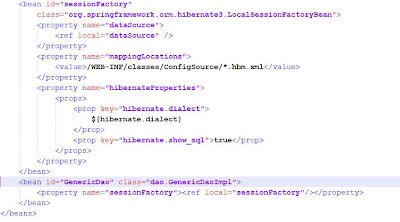In this section we will add Spring and Hibernate Capabilities to our sample web application So for this, we will have to add the spring and hibernate libraries and configuration files to the web application.
So, to integrate Hibernate and Spring frameworks with JSF framework we will have to make some changes and copy jar files related with the individual frameworks.
After downloading
spring,
hibernate and
MySQL then installing MySQL we ready to start this section.
copy
dom4j.jar from spring-framework-2.5.1\lib\dom4j directory into lib directory.
copy
spring.jar from spring-framework-2.5.1\dist directory into lib directory.
copy
jta.jar from spring-framework-2.5.1\lib\j2ee directory into lib directory.
copy
servlet-api.jar from spring-framework-2.5.1\lib\j2ee directory into lib directory.
copy
hibernate3.jar from hibernate-3.2 directory into lib directory of our application.
Finally here is the list of jar files in our application's lib directory:

In the figure below, you can see additional files and directory structure formed after adding spring and hibernate capabilities to our sample project.
 Person.java
Person.javapackage pojo;
public class Person {
Integer id;
String name;
public Integer getId() {
return id;
}
public void setId(Integer id) {
this.id = id;
}
public String getName() {
return name;
}
public void setName(String name) {
this.name = name;
}
}
As you see our sample pojo has two attribute id and name. Our aim is to add this pojo to the database triggered by a button in the jsp page. Everything is simple now, we will add other required attributes later.
Person.hbm.xml

Create a hibernate mapping for any pojo that must be persisted. This is defined in another XML file (one per persistent object) which has an hbm.xml extension.
jdbc.properties
jdbc.driverClassName=com.mysql.jdbc.Driver
jdbc.url=jdbc:mysql://localhost:3306/sampleproject
jdbc.username=sampleproject
jdbc.password=sampleproject
hibernate.dialect=org.hibernate.dialect.MySQLDialect
We use this property file for connecting database.
spring-context.xml

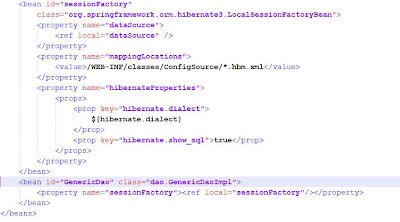
Welcome.java

faces-config.xml

add tags shown below to web.xml.
In this file;
- The contextConfigLocation parameter defines the Spring configurations files to load, as shown in the servlet context below. If we wanted to load multiple Spring configuration files, we could use a comma as a delimiter in a tag.
- ContextLoaderServlet will load the Spring configuration files when you start the Web application.